- KnowSystem
- Merchant Transaction Profiling
Merchant Transaction Profiling
Introduction
This guide is called the Merchant Transaction Profiling, Admin website module.
This guide is a tool that an acquirer can use in order to track, monitor and identify inconsistencies that may occur when merchants process transactions. It enables the acquirer to analyse if these inconsistencies could potentially lead to a financial loss due to suspected fraud or foul play within the merchants transaction environment.
This guide covers the process of navigating through the related menu items within the Admin website system that a designated user can utilize to identify and regularly check such abnormalities on transaction behaviours/volumes that do not fall under the acceptable norm of a particular merchant.
The guide uses a screen for screen representation of all the functionalities that are available on the Admin Website and that are to be used when performing such processes and controls aimed at measuring any merchants predefined average thresholds.
Objectives
The Objective of this user guide is to outline what transaction measures and guidelines are currently in place and how these measures are monitored or triggered in order to identify abnormal/suspicious merchant transaction behaviours through the use of the iVeri Admin Website.
This Material will be profitable to a person that understands the Gateway and also understands what these measures mean at a broader scale for the merchant.
Background Information
iVeri has always had the merchants business requirement and needs at the core of their service offerings.
A growing need has been evident where acquirers seek to ensure a secure and properly monitored transaction infrastructure in order to identify and detect suspicious activities.
iVeri has built the capability that not only will combat merchant based fraud but to monitor merchants transaction behaviour (e.g. excessive refunds etc.) and notify the designated acquirer Fraud Officer of these abnormalities (e.g. the merchants distributor).
Transaction Profiling – Value Proposition
Benefits to the merchant
- Monitored and controlled transaction environment
- Helps identify trends and anomalies
- Warns against potential and suspicious activities in order to prevent possible merchant based fraud.
- Helps acquirer control and moderate risk type transactions (e.g. excessive refunding)
In order to get access to the iVeri Admin Website System, access needs to be first granted to the user by an iVeri Support Consultant.
This information is private and confidential and the most sensitive protocols must be applied by the delegated acquirer administrator.
Transaction Profile User –View Access Rights
How Access the Transaction profile View - Only Menu
1. Navigate to Applications - View - Transaction Profile
This View option allows the System User to search for a specific merchant Application ID and see what transactions they have processed and the transgression if any.
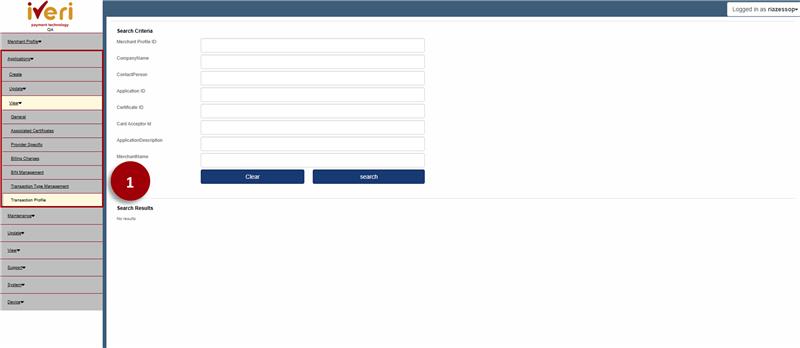
Note :
This is just for viewing purposes.
For a detailed explanation on the headers,refer to the terminoligies and the Main View Menu Functionality above.
It is important to remember that the transaction data that is displayed on the Trading Profile screen above is related to a particular merchants Application IDs transaction activity and not the entire merchants transaction activity.
Categories Appearing - on the left
Card Source: The type of card that was used to perform the transaction.
Transaction Type: What type of transaction was performed.
Transaction Result: What was the outcome of a performed transaction.
How to Interpret the Data on a merchants Trading Profile
1. In this example The merchant performed:
 Count Velocity | A total of 47 transactions.
Count Velocity | A total of 47 transactions.
 All 47 transaction were all Foreign|Debit Cards
All 47 transaction were all Foreign|Debit Cards
 41 were Successful
41 were Successful
 5 were Denied
5 were Denied
 1 is System Related
1 is System Related

Note that on the analysis of data we are only looking at the TOTAL figures of these values when making comparisons. We will further explain the other tabs later on.
The Value Successful Velocity [Total] - is the total of all the successful transactions in real value for that particular day; whereas Value Unsuccessful Velocity [Total] - it is the total of all the unsuccessful transactions in real value for that particular day.
Understanding Value Profile, Card Velocity & all Sub Categories on a Trading Profile
1. Value Profile:
These figures are Basket range values that are set for a merchant.
Whether it be that the merchant is transacting in value that is above or below their average acceptable value + or – [e.g. (1)-(2) SD, means the merchant is above their average value by 2 standard deviations] ,[e.g. (-2)-(-1) meaning the merchant is below their average value by 1 standard deviations] etc.
This information gives the indication as to whether the merchant is trading within their normal trading band or not and this is based on the average in a particular industry and geographic area (i.e. SA).
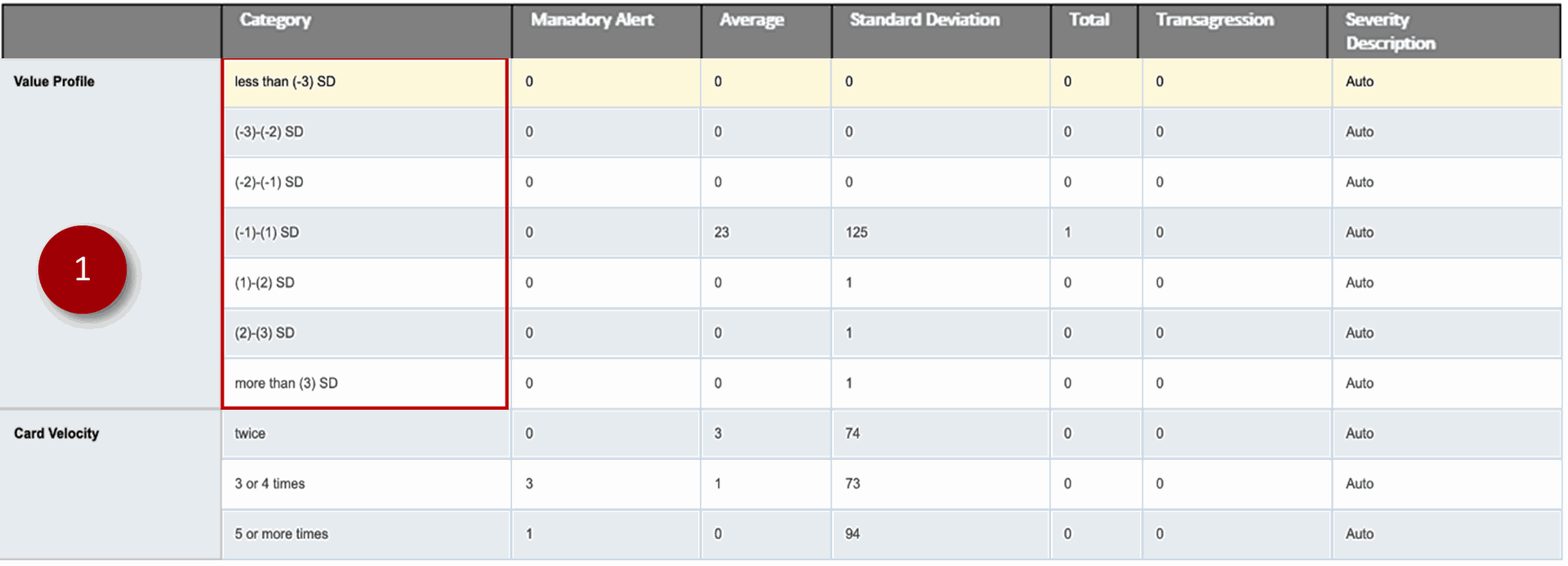
Example: if a basket value in a retail store is R1000.00. whereas it is normally averaging at R400.00 it seems odd or suspicious.
SD means Standard Deviation
2. Card Velocity:
Speaks to how many times a particular card has been used.
A Total of either twice, 3 or 4 times, or 5 or more times.
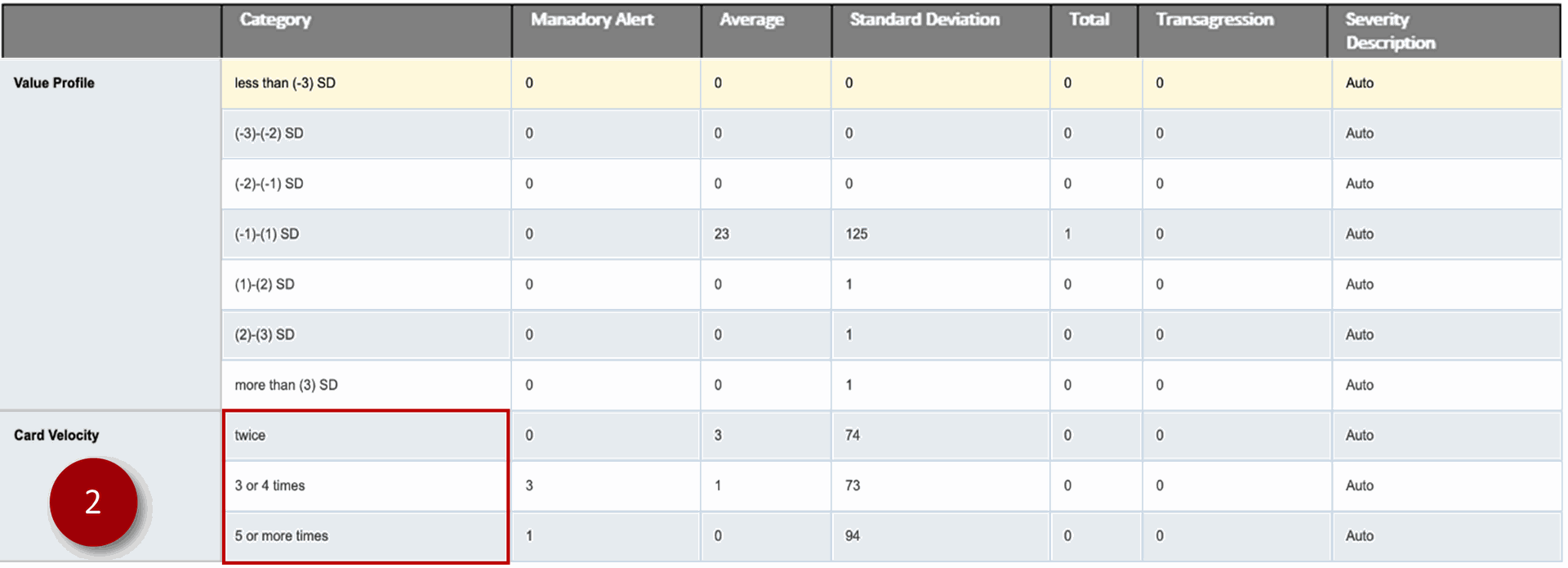
All these are measures based on the avergage acceptables that are also gauged for that particular day.
Category: is the naming of all subsets on the Trading Profile
Mandatory Alert: Is the alert level that is set in which an email is triggered to the administrator of a transgressing merchant measure point that has reached that level value.
Average: Is the acceptable average that a particular merchant measure point needs to play under or be guided by.
Standard Deviation: Measures the severity at which a particular merchant measure point has deviated to its average.
Transgression: Is the difference at which a merchants measure point deviates from its acceptable average value.
How Access the Transaction profile Configuration View - Only Menu
1. Navigate to Applications | View | Transaction Profile
This View option allows the System User to search for a specific merchants Application ID and see who receives Mandatory alerts and what thresholds were set for transactions & transgressions notification alerts.
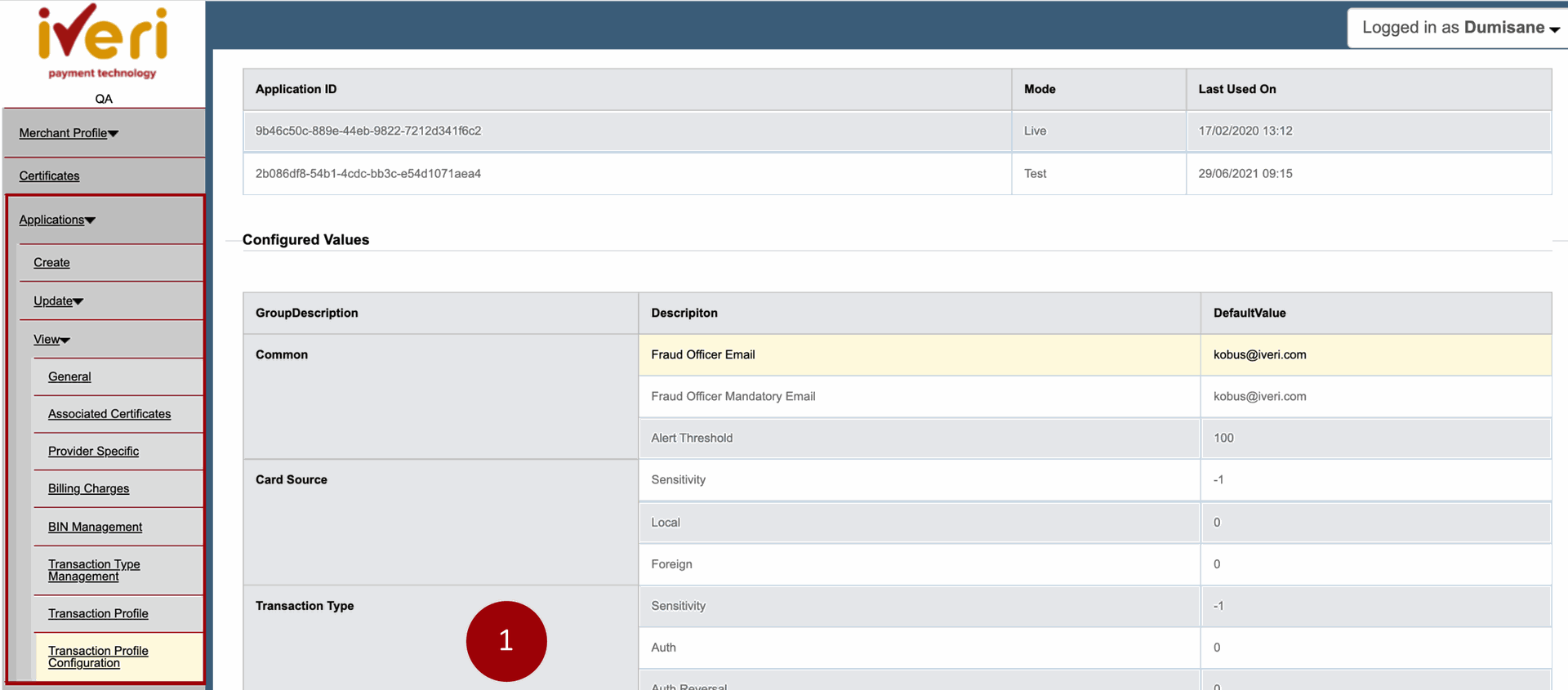
Note :
This is just for viewing purposes.
For a detailed explanation on the headers,refer to the terminoligies and the Main View Menu Functionality above
Fraud Officer Email : This email usually comprises the acquirer representative should there be any issue pertaining to this merchant.
Fraud Officer Mandatory Email : This acquirer delegate will receive emails as and when the related merchant goes over their average on any measure point e.g if their average debit card is 20 per day but they processed 47 debit card transactions , they would have 27 transgressions, meaning an email will be sent to the Fraud Officer Mandatory email delegate on this field.
Alert Threshold: This speaks to the number of transaction consolidated transgressions (i.e. successful, denied, Hot card etc) in all fields ,should they exceed 100 then an alert email will be sent to the Fraud Officer Email
Example of a Fraud Officer Mandatory Email
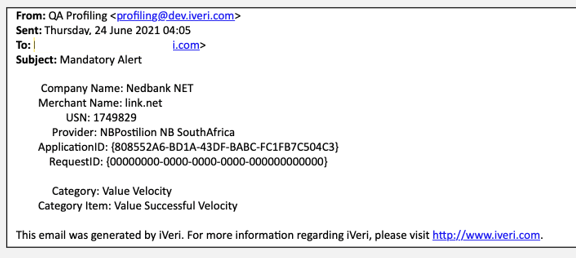
Example of a Fraud Officer Email
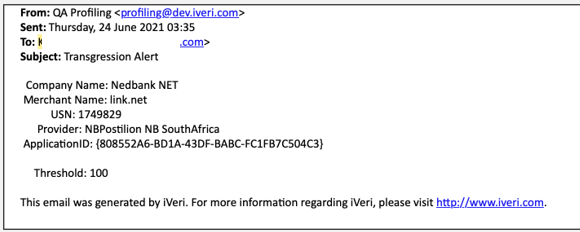
This transgression Threshold measure only sends an email to the Fraud Email Officer only once per day, when it reaches (as in this example a 100 [transgressions]), even though this may occur again later in the day.
This must be set in accordance to the Admin Users ablility to control and maintain mandatory email notifications, such that it is not over-bearing or confusing to understand
2. This is a continuation of all the other Mandatory fields that
need to be configured.
This is to determine when to send an alert to the Mandatory officer (e.g. if Debit is set at 5 on this profile, meaning that an alert email will only be sent when a merchant reaches that figure)
This could be that it would be unusual to that specified merchant.
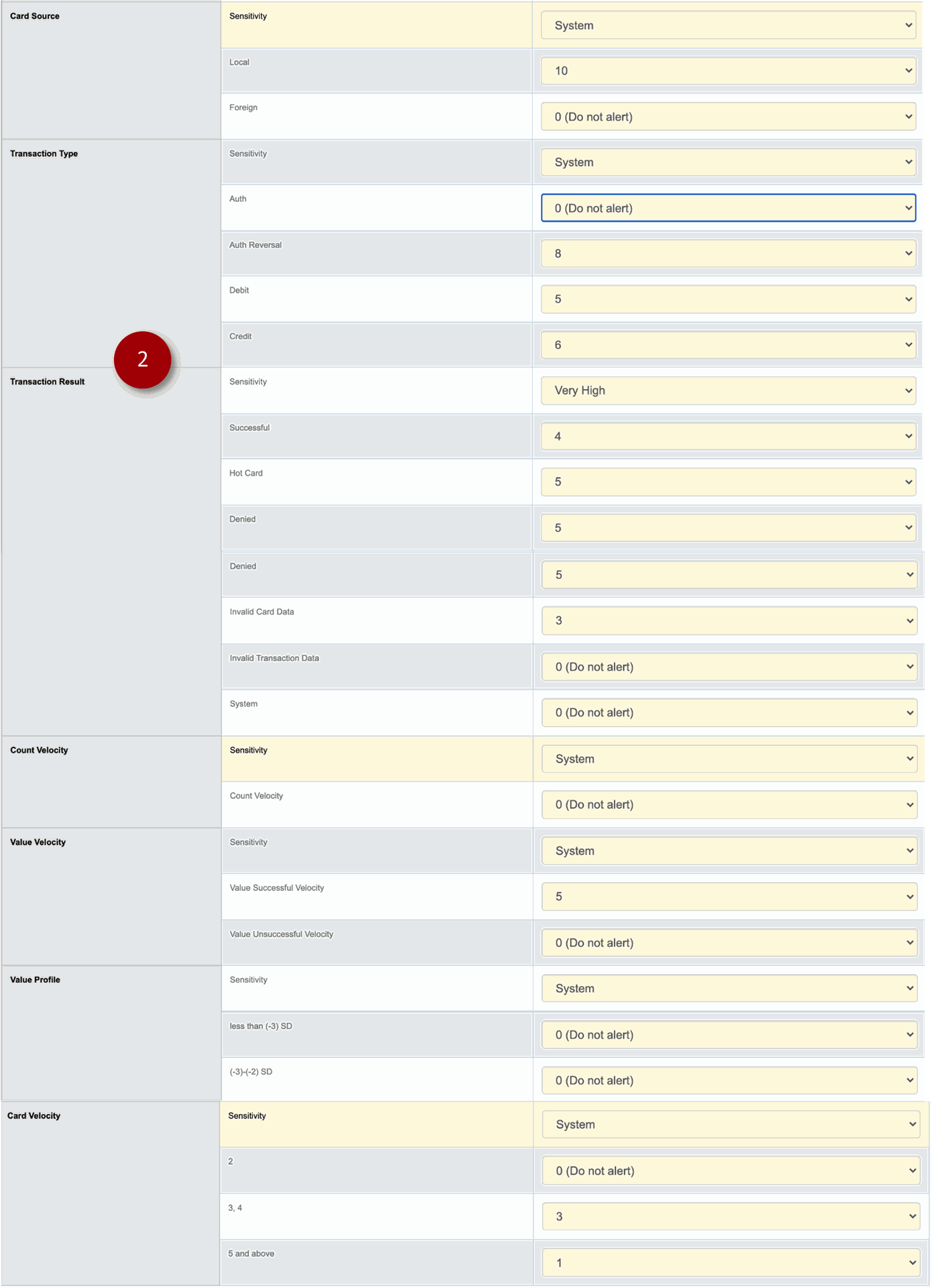
In each measure point there is a drop down to set your alert numeric.
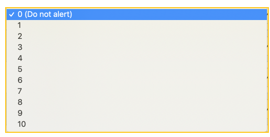
Should you not understand the terminologies of the said measure points look at the terminologies provided below.
Please set the measures based on your daily transactions.
Transaction Profiling – Terminologies
| Merchant Transaction Profile Terminologies | |
| Local | This is the Local Card(s) that was used to process the transaction. |
| Foreign | This is the Foreign Card(s) that was used to process the transaction. |
| Auth | This means transaction was an Authorisation processed on a card. |
| Auth Reversal | This is the reversal of an authorisation to a specific card transaction. |
| Debit | Debit Transaction |
| Credit | Credit Transaction |
| Successful | Successful Transaction |
| Hot Card | This is a card(s) that have been stopped either because they are lost or reported stolen. |
| Denied | This is a card(s) that transaction were attempted but were ultimately denied/declined. |
| Invalid Card data | This is a card(s) that is declined due to invalid card Data. |
| Invalid Transaction data | This is a card(s) that is declined due to invalid transaction Data. |
| System | This is a card(s) that is declined due to system error. |
| Count velocity | This is the total number of transaction calculated in a particular data stream. |
| Value Velocity | This is the actual currency value of the transactions successful and unsuccessful. |
| Value Profile | This is the predefined basket range that a merchant generally processes. |
| Card Velocity | This is referring to the number of times a particular card(s) has been used to process a transaction. |
| Sensitivity | This is to determine the importance level of certain measure point , it can either be set to Low, Medium, High, Very High or System. |