IYS - Cardinal Backoffice Configuration
IYS - Cardinal Backoffice Configuration
Merchant Profile Login
Action
LOGIN
Log into the IYS Cardinal BackOffice. Using URL; https://www.backoffice.iys.iveri.com/
Insert your log in credentials.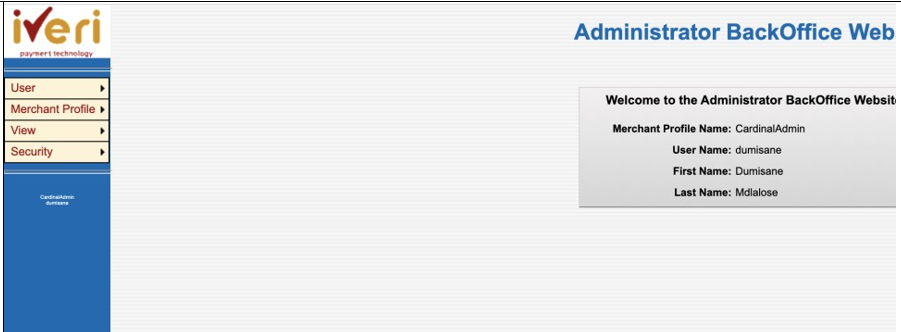
1.Navigate to “Merchant Profile” and select “Merchant Profile Login” to access the merchant’s profile
2.Insert the Merchant profile credentials and select Go
3.Select the merchant Profile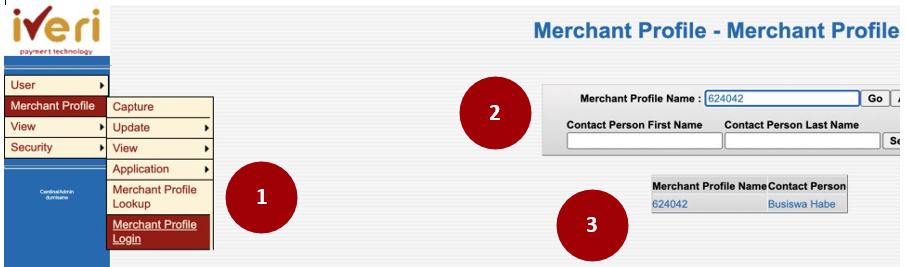
This screen will appear.
This indicates that you have logged in as the merchant in cardinal.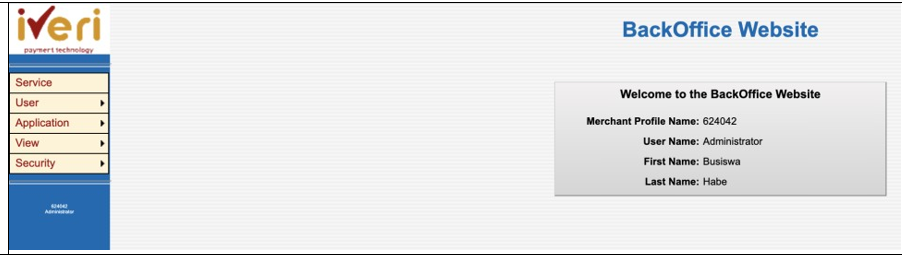
USER Creation
4. Navigate to User >> Capture
This is to capture the user of the actual IYS Store.
Complete the users information we are creating and select Capture.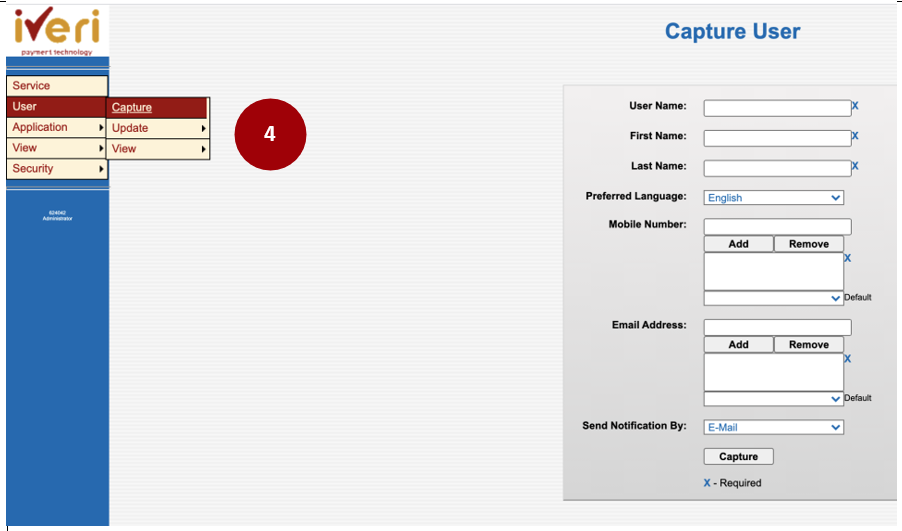
Please Note!
The created User will receive an email of their password that was created for this particular merchant(i.e. Merchant Profile Number & the username will be as determined by the administrator)
If the User doesn’t receive their created Password via email. Perform a Merchant profile log in Navigate to User > Update > Reset Password.
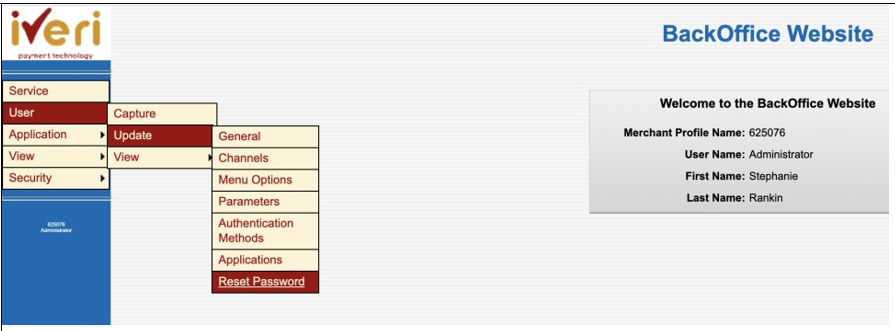
5. Navigate to User > Update > Applications
This is to assign a created user to an application ID
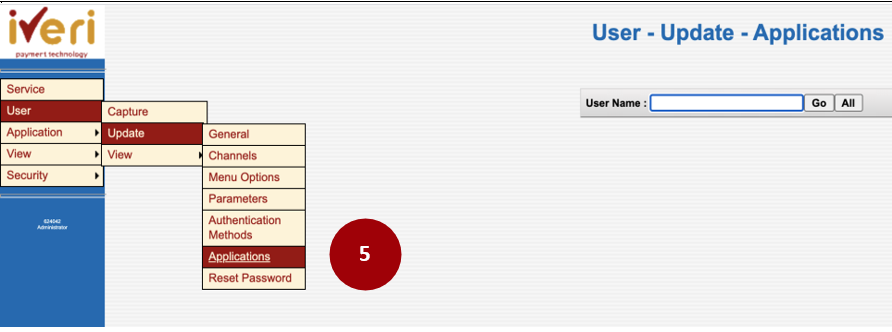
Assign the Application
6. This is done by selecting the drop down menu and choosing the live application ID’s.
Select Update once completed.
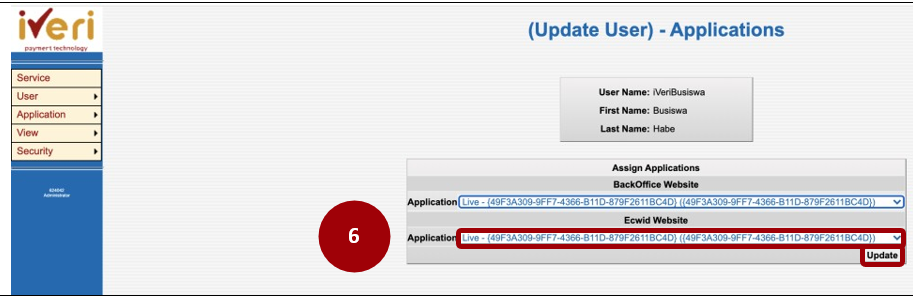
This screen will appear indicating a successful update.
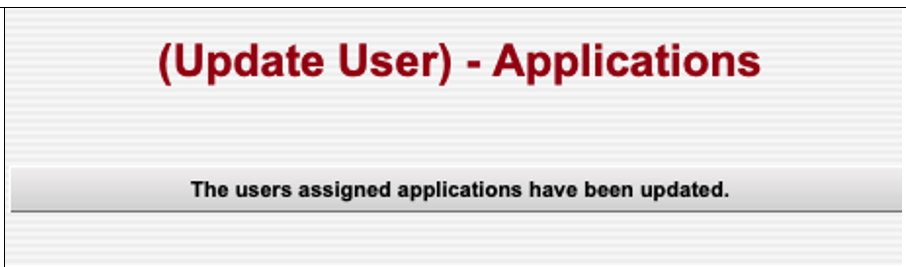
Please Note!
If the Live applications do not appear for you to select, go and update Channels as per below and go back and repeat the steps for update Application
Assign User Channels
7. Navigate to User > Update > Channels
Select All , choose a user and update the channels on a user.
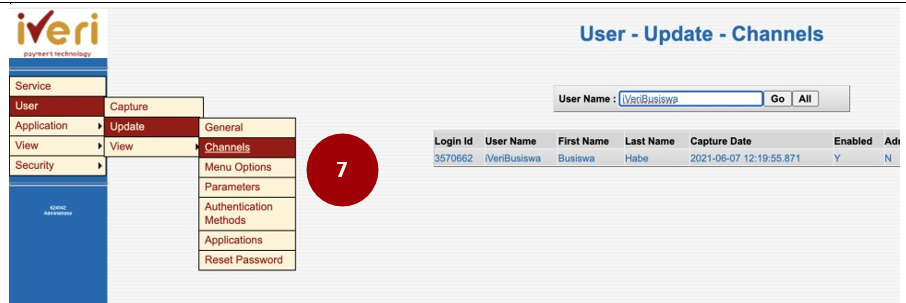
8.Both Ecwid Website & BackOffice Website must be selected.
Select ‘Update’ once done.
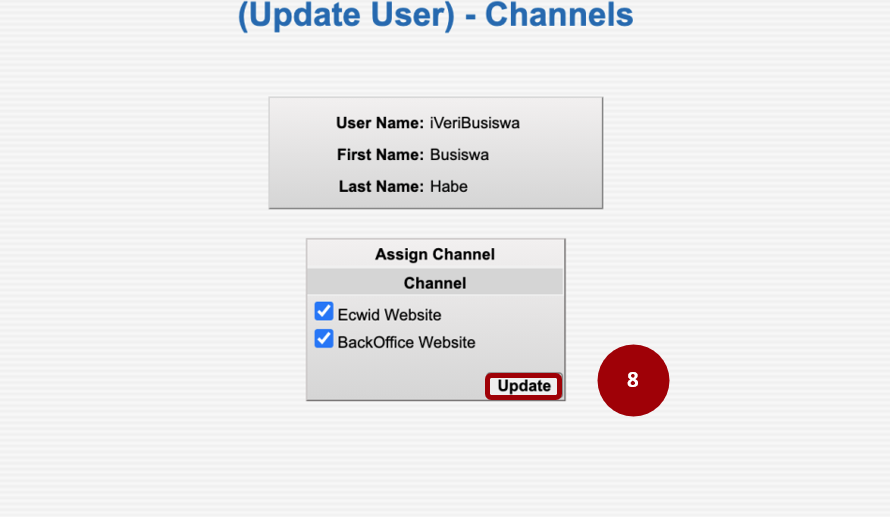
Please Note!
If they are not allocated on the profile, they need to be assigned by the iVeri Administrator.
These update is important for the processing of transactions via their IYS Store.
Authentication Methods
9.Navigate to User > Update> Authentication Methods
Select “All” to view all the users
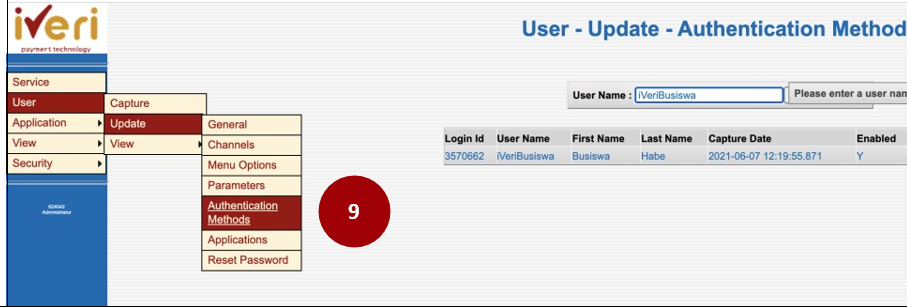
10.Select a User
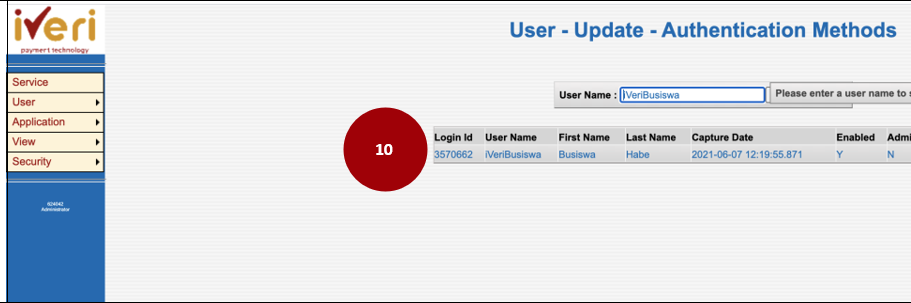
This step is important to identify the store ID, that particular merchant using IYS.
“Authentication method” needs to be set Ecwid Store ID.
“Authentication Data “ is the unique naming convention used to identify the store of that created merchant.
Once captured, Insert is then selected.
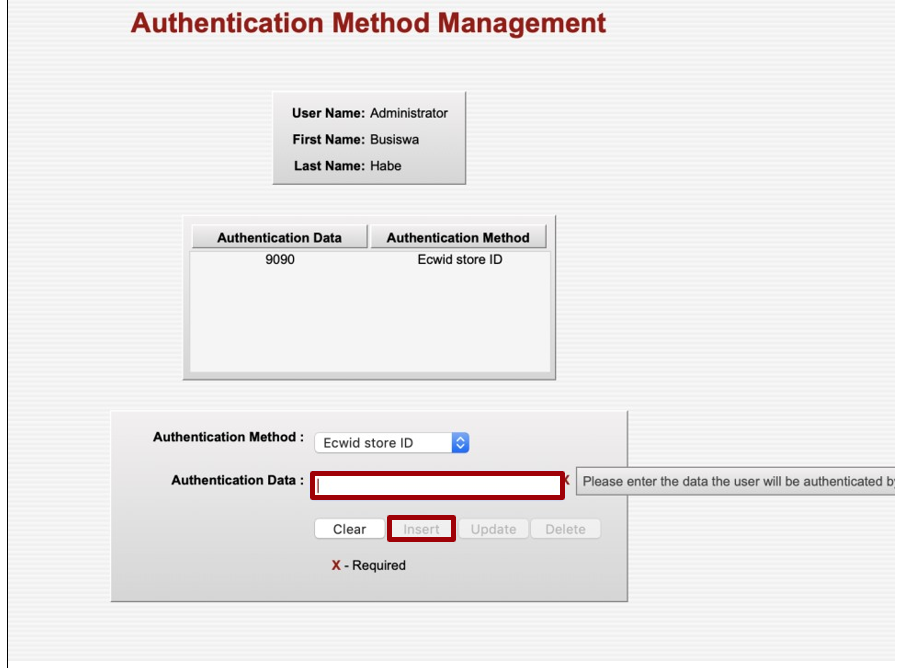
Parameters Navigate to User >
Update > Parameters
Check the transactions that are enabled.
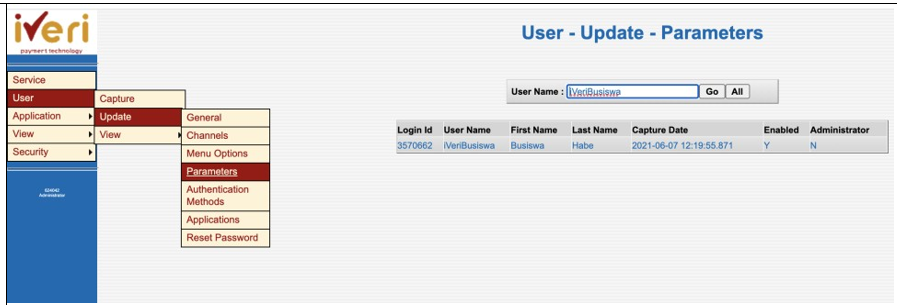
This is the screen also needs to be set based on the client agreement and permissible transaction types