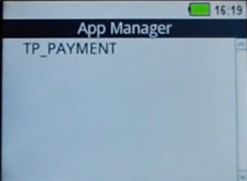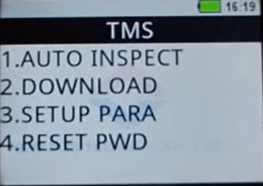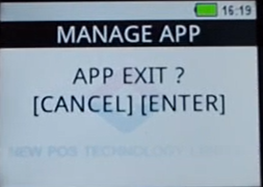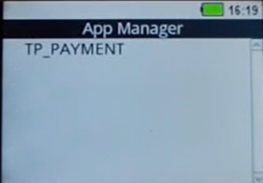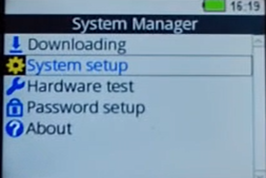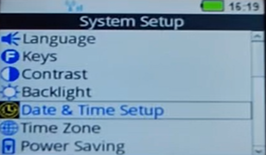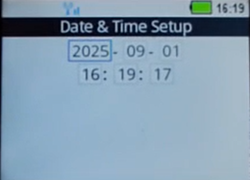- KnowSystem
- How to resolve the WNET Run Fail Error on the 7210 Devices
How to resolve the WNET Run Fail Error on the 7210 Devices
Prognosis
Merchants using NewPOS 7210 devices are experiencing an inability to trade due to the “Wnet Run Fail” error. This error is caused by the expiry of the WNET file, which manages SIM-based wireless connectivity on the device.
Impact
Devices relying on SIM connectivity are unable to establish a network connection, preventing merchants from processing transactions and trading.
Action Required
To restore connectivity and resume trading, the following actions are a necessity:
Pre-Step - Ensure device serial numbers impacted are loaded onto the terminal management software (TMS). This step is to ensure the newPOS application update is made available for download to the devices. This should be actioned by iVeri/TouchPoint, acquirers can provide a list of serial numbers affected.
Connectivity and application update - The merchant device must have connectivity via WIFI or by changing the Date/Time on the device. Once connected, the NewPOS application must be updated via the TMS(Terminal Management System), there are two resolution options available:"
Option 1: Switch to WiFi Connectivity
If WiFi is available:
1. Connect the device to a WiFi network. To connect to the WIFI, the merchant can refer to the “How to connect to the WIFI Network”
2. Initiate a NewPos application update via the TMS:
- To download a new application navigate to: Menu > Others > TMS Update. This will download the latest NewPOS application
- For guidance on how to download the new application, refer to the video: “How to perform an application update via the TMS”.
Switch back to SIM connectivity (GPRS/3G/4G):
- Once the update is complete, revert the device to SIM-based connectivity.
Once connectivity is restored and the NewPOS application has been successfully updated via the TMS, the merchant should be able to resume trading as normal
Option 2: Change Device Date
If WiFi is not available:
1. Change the device date/time to a past date:
- How to change date/time refer to the video: “How to change date/time” or follow these steps:
|
NewPOS Screen |
Required Action |
|
|
Switch off and Switch on the 7210 device
|
|
|
When TP_Payment is displayed on the device – Click Cancel
|
|
|
When TMS is displayed, Click Cancel |
|
|
When APP Exit?[ Cancel or Enter] is displayed click” Enter” |
|
|
When is displayed on screen – Click “Cancel”, followed by Menu |
|
|
The System Manager will be displayed. Select System Set-up, Press Enter
|
|
On the System Set up Screen, select Date & Time – Press Enter
|
|
|
On the Date & Time Set up screen, change the date to a past date i.e 2025-08-02 Press Enter |
2. Initiate a NewPos application update via the TMS:
- To download a new application navigate to: Menu > Others > TMS Update. This will download the latest NewPOS application
- For guidance on how to download the new application, refer to the video: “How to perform an application update via the TMS”.
Once connectivity is restored and the NewPOS application has been successfully updated via the TMS, the merchant should be able to resume trading as normal