BIN Management at a Merchant level
Merchant BIN management is crucial. The BIN configuration determines what actions a merchant is permitted or restricted to perform. A Merchant may request certain restrictions within a BIN
The below scenario will demonstrate the importance of the BIN Management process that may be amended at a Merchant level: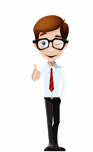 Meet John. John is a merchant who has expanded his business over the past 5 years. He has international clients but has decided to shift his business focus from international to local, highlighting economic downturn and the fees attached to international cards as his main reasons. John no longer wishes to do business internationally. In line with his cost cutting initiatives, he has also decided that he will no longer accept credit cards.
Meet John. John is a merchant who has expanded his business over the past 5 years. He has international clients but has decided to shift his business focus from international to local, highlighting economic downturn and the fees attached to international cards as his main reasons. John no longer wishes to do business internationally. In line with his cost cutting initiatives, he has also decided that he will no longer accept credit cards.
John proceeds lodges a query with support to assist with issue via his Acquiring bank.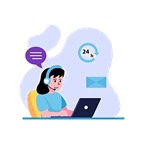 Support receives the request from the Acquiring Bank on behalf of the merchant. Based on the investigation done by support the Jurisdiction for this BIN is setup for International. We will now show the steps the Support team will take to amend this at a Merchant Level.
Support receives the request from the Acquiring Bank on behalf of the merchant. Based on the investigation done by support the Jurisdiction for this BIN is setup for International. We will now show the steps the Support team will take to amend this at a Merchant Level.
BIN Management – Update Jurisdiction
Navigation Path:
From the main menu select:
Applications > Update > BIN Management.
1. Capture the Merchant Profile ID and click ‘Search’.
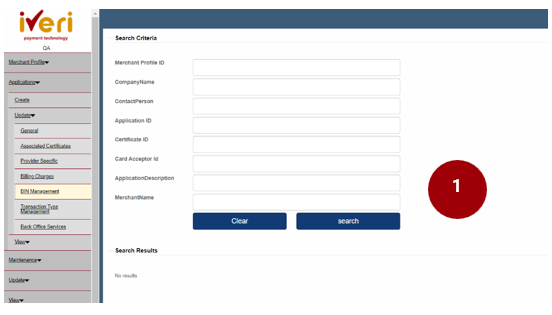
2. Select the applicable ‘Live Application ID’.
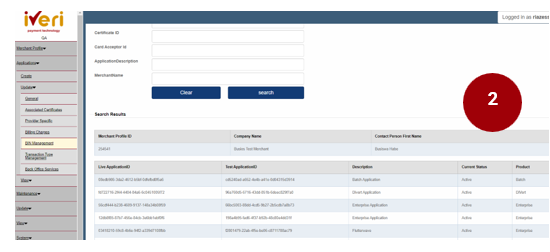
The user will then be redirected to the BIN Management Parameters.
Here the user can update / amend the following information:
- Jurisdiction
- Card Association
- Card Type
- Issuer
Please note the information populated here defaulted values.
3. Under the ‘Type’ parameter, navigate to Jurisdiction.
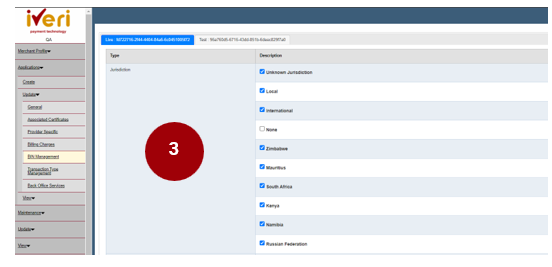
Here the user will view the defaulted Jurisdiction descriptions that are allowed for this merchant.
4. Untick the box for ‘International’ as illustrated.
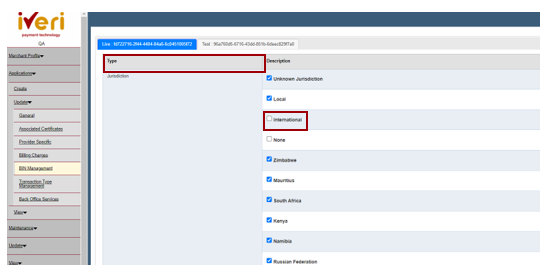
Lastly, ‘Update parameters’ to ensure updates are saved.
BIN Management – Update Card Type
2. Select the applicable ‘Live Application ID’.
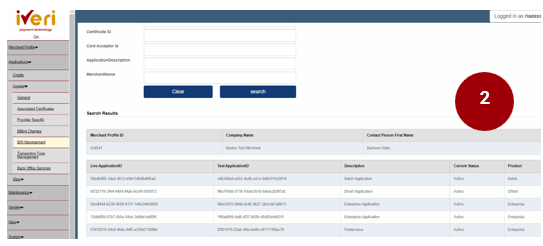
Please note the information populated here defaulted values.
3. Under the ‘Type’ parameter, scroll down to the ‘Card Type’ parameter.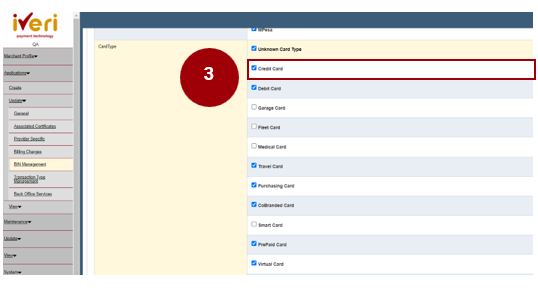
Here the user will view the defaulted Card Types that are allowed for this merchant.
4. Locate the ‘Credit Card’ value and untick the box.
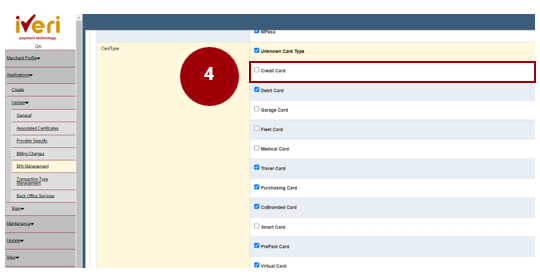
Lastly, ‘Update parameters’ to ensure updates are saved.