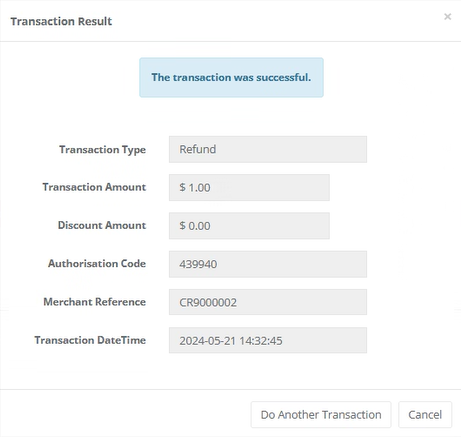Transaction – Subsequent Transaction
Purpose - Subsequent transactions allow a user with the correct permissions to further action a transaction that has been successfully processed. For example, a user can change the transaction type from an Authorisation to a Sale or from a Sale to a Refund.
Action:
From the menu, select Lite - Transactions - Subsequent Transactions.
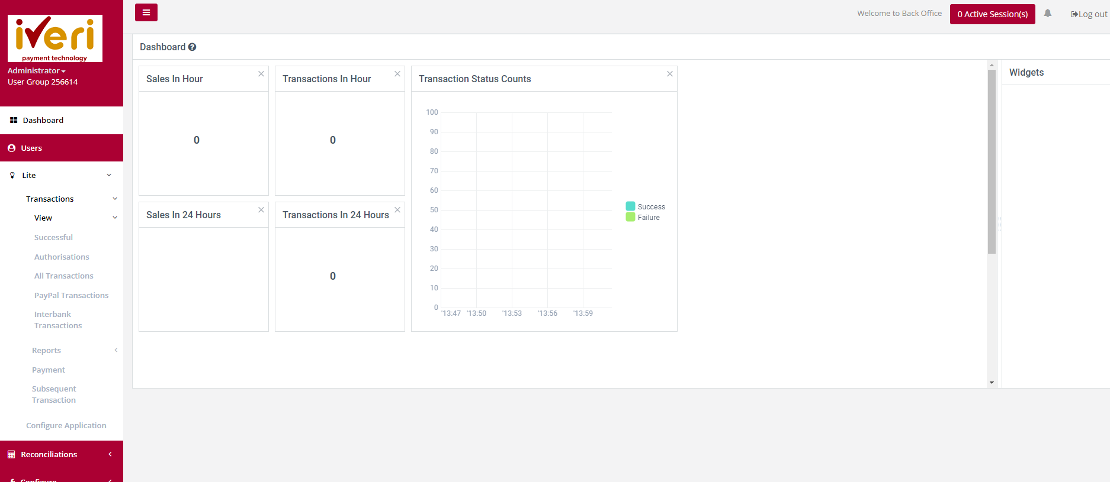
Action:
Click on the appropriate Application ID in which you can view transactions that have been processed. Once the transactions details are displayed you, perform refunds, or do a debit
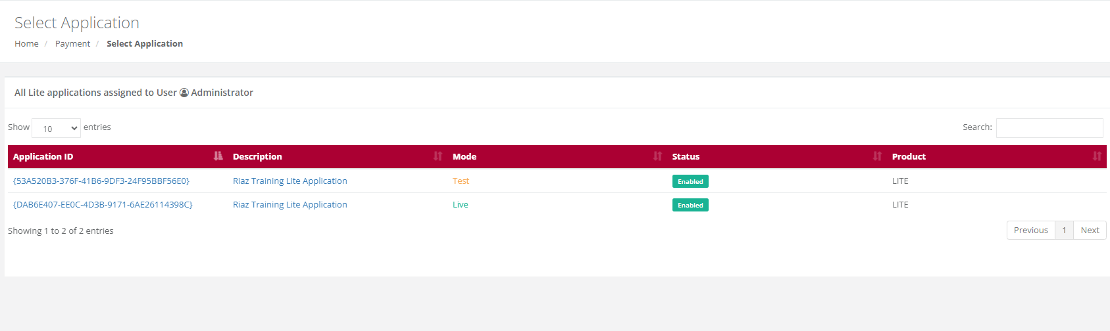
Action:
Select the Date on which the original transaction took place from the drop down menu or select a period if you are not sure of the exact date and click on Search. This will bring up a summary list of all the transactions which match your search selection.

Action:
Scroll through the summary list until you find the transaction you want to take the action on. To make sure that it is the correct transaction, click on the Details button on the right to bring up the full details of the transaction. To complete the subsequent transaction process click on the 'Do Subsequent' tab.
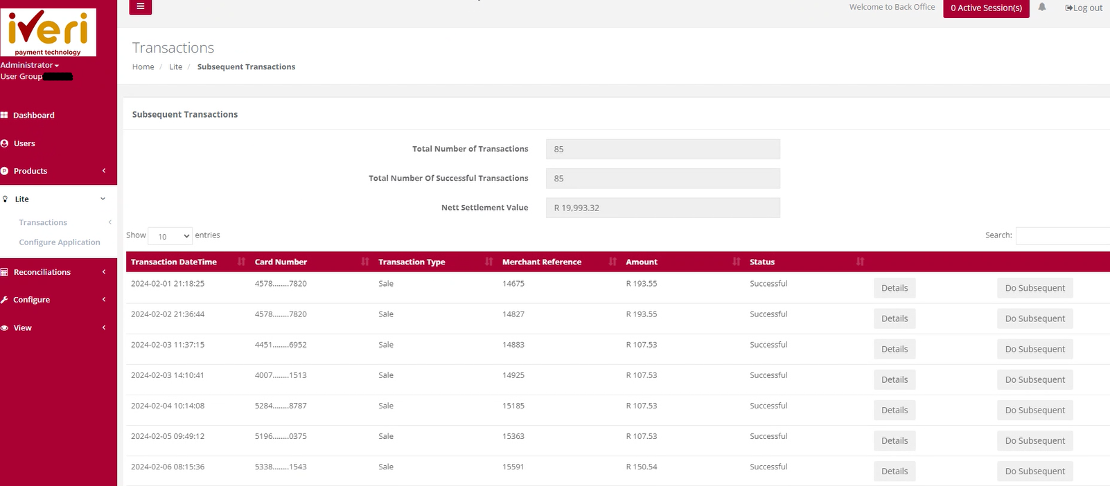
Action:
The subsequent transactions form pop-up will appear. As you can see the transaction automatically changes the transaction to refund. The user can click on the 'order basket' tab.
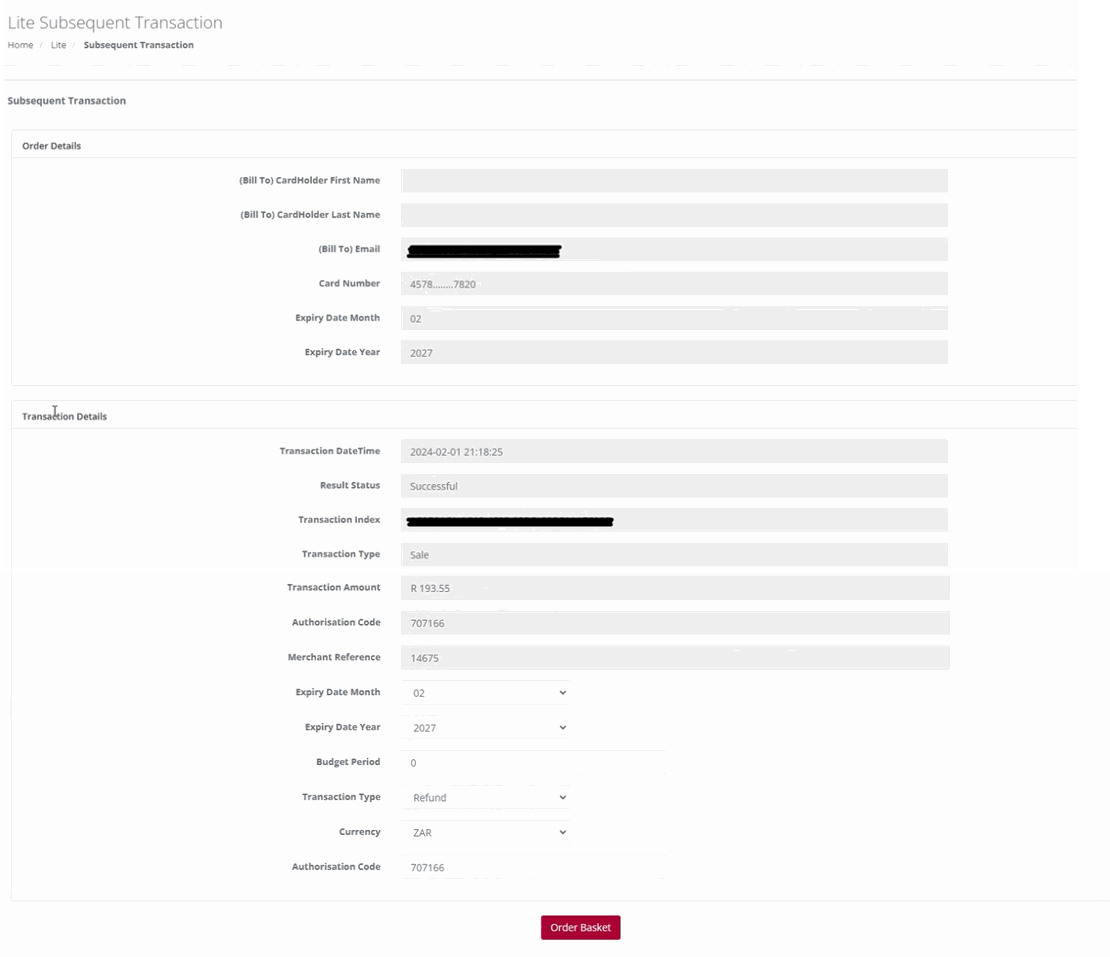
Action:
The user would now select the line item they would like to refund, by ticking the checkbox. Click on the 'Confirm' tab once the selection has been made.
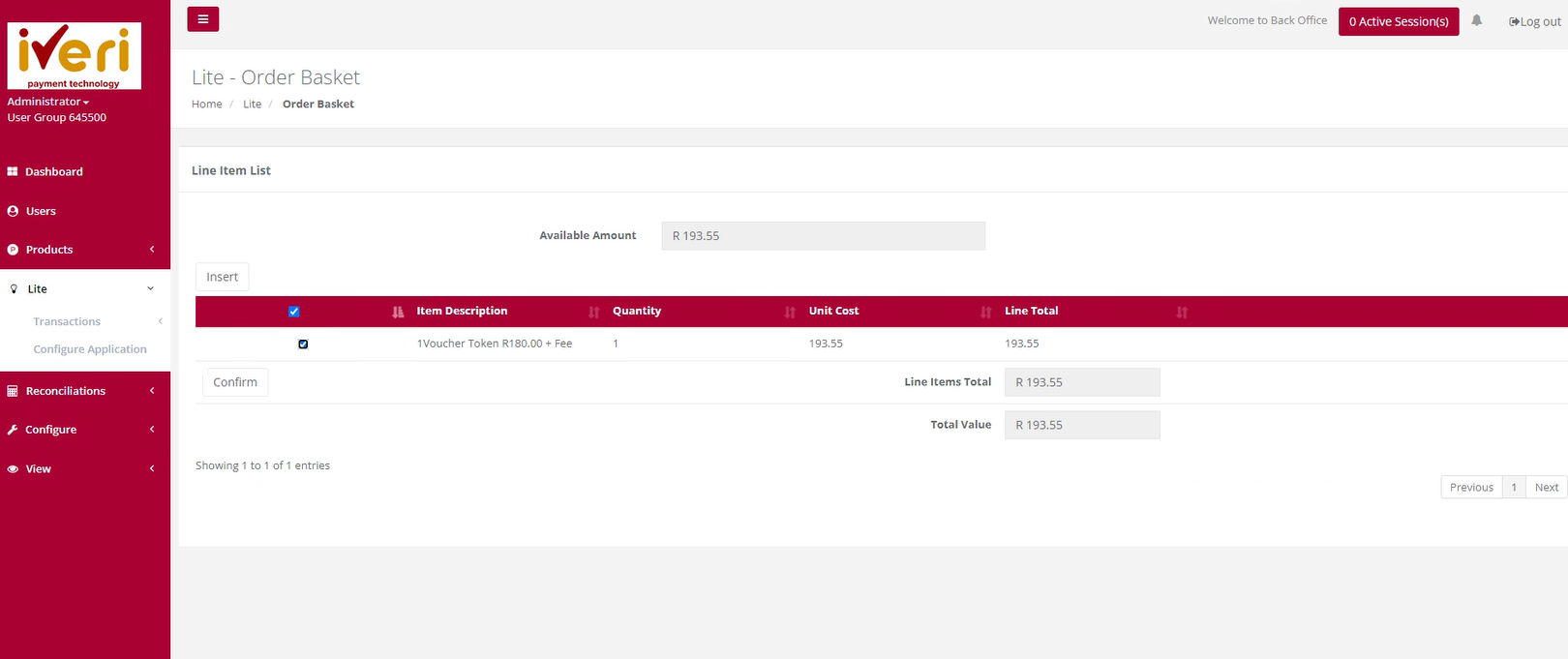
Action:
The 'Transaction Details' pop window will appear. To complete the subsequent transaction, the user will click on the 'Do Transaction' tab.

The following result page will appear confirming that the subsequent transaction was successful.