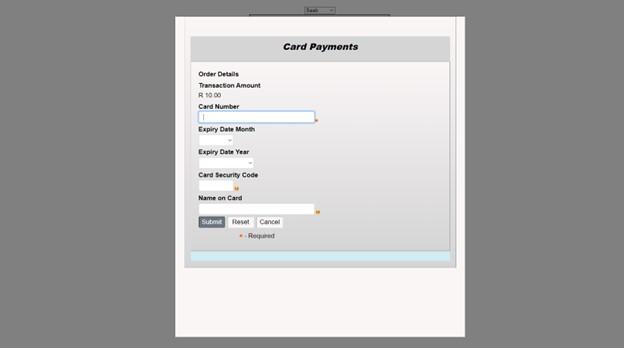- KnowSystem
- LiteBox Hosted Payment Page
LiteBox Hosted Payment Page
LiteBox Hosted Payment Page
|
|
An example is available online on this link. To simulate the LiteBox behaviour, click on “Modal”. |
|
LiteBox Implementation Steps: Step One: In order for the LiteBox to render correctly to the device being used and to connect to the appropriate gateway end point the below must be defined on the head tag |
<meta name="viewport" content="width=device-width, initial-scale=1.0" />
- a reference to the "jquery.min.js" script
- a reference of the "bootstrap.min.css" styles
- a reference to the "bootstrap.min.js" script
<script src="https://[endpoint]/scripts/jquery/js/jquery.litebox.js"></script>
|
Notes: (1) JQuery and Bootstrap resources can be found publicly online. (2) It is recommended to reference the JS and CSS files from your own environment. (3) Replace “[endpoint]” with the appropriate gateway address. Step Two: Place the LiteBox button to be used to trigger the LiteBox page in the body tag, the merchant developer can set the color, and the label of their own choosing for the button. Download the JavaScript library that handles the button on https://[endpoint]/scripts/jquery/js/jquery.litebox.js . Also, to note is that the jQuery uses an id attribute on the HTML elements. |
<!-- Button HTML -->
<a id="iveri-litebox-button">Make Payment</a>
<!-- Modal HTML -->
<div id="iveri-litebox"></div>
|
|
<script>
liteboxInitialise(portalUrl); // pass the appropriate gateway address or endpoint
function liteboxComplete(data) {
/Place your code to handle the response here
}
</script>
|
|