Download File – By Application
Purpose: – To download a processed file for a selected Application ID e.g., Live or Test or if you have more than one Live Application ID you can select the particular Application ID you wish to download. These could also be for the purposes of reusing the file for another entry.
Action:
From the main menu the user will navigate to: Batch - Download File - By Application.
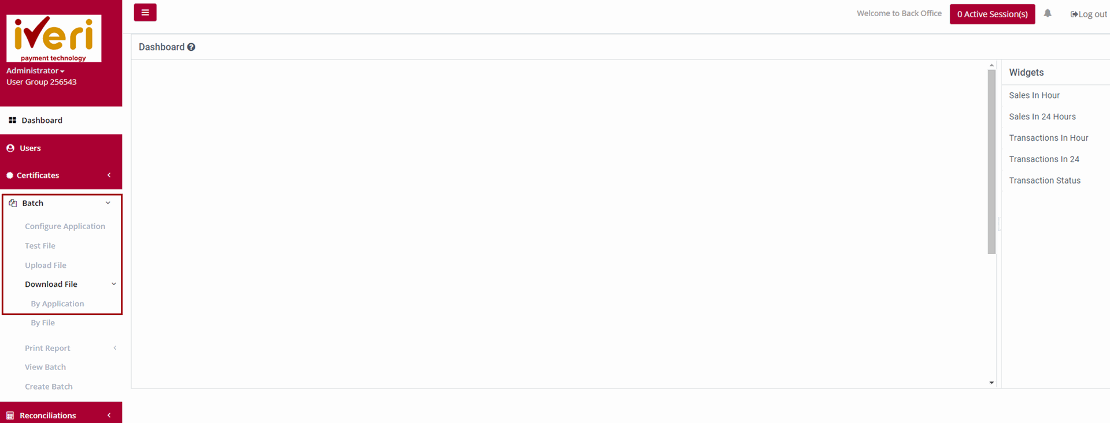
Action:
The user will select the applicable Application ID for which you want to download the file i.e., Either Live or Test.

Action:
Choose the date that the file was created/uploaded in the range above by manually changing the default dates above or clicking on the calendar icon next to each date and select each date in the calendar that is displayed. Then click on Search. The result of your search will then be displayed in the form below.
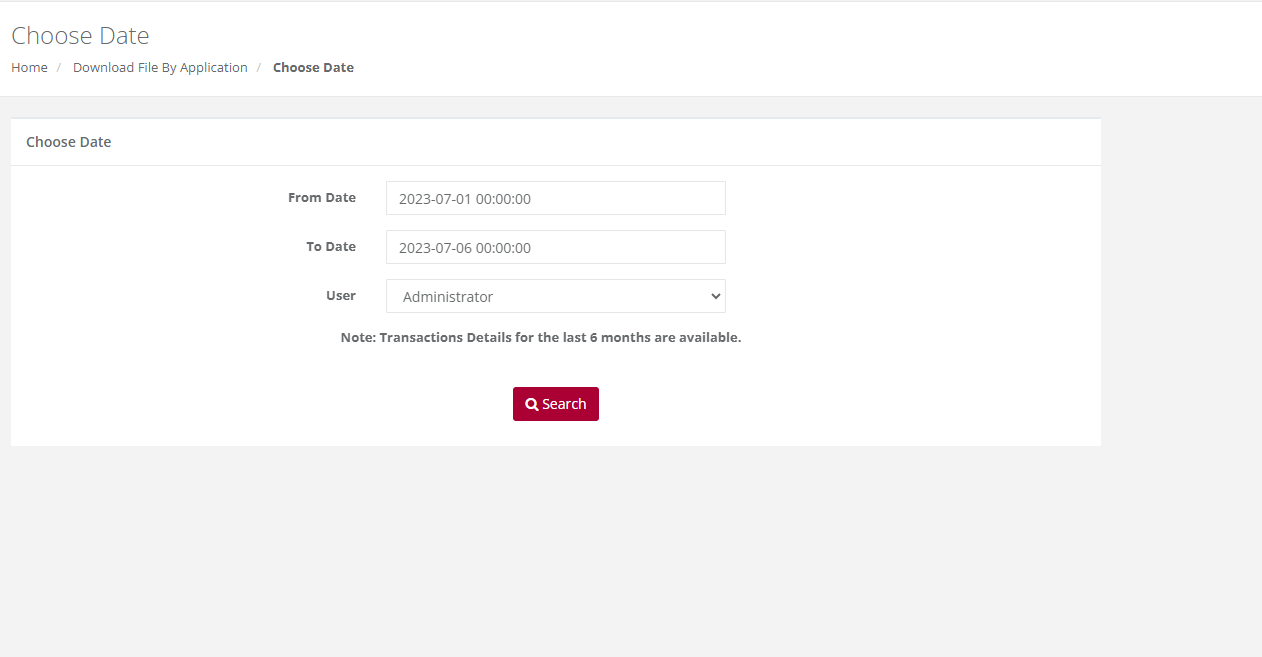
Action:
Select the file format you wish to obtain from the drop down (either the default Fixed File Text format or XML) and then select the file from the list which you want to download and click on "Download". This will bring up the following screen.
You can now choose to either Save the report or to open it in a new window immediately by clicking on the relevant button above.
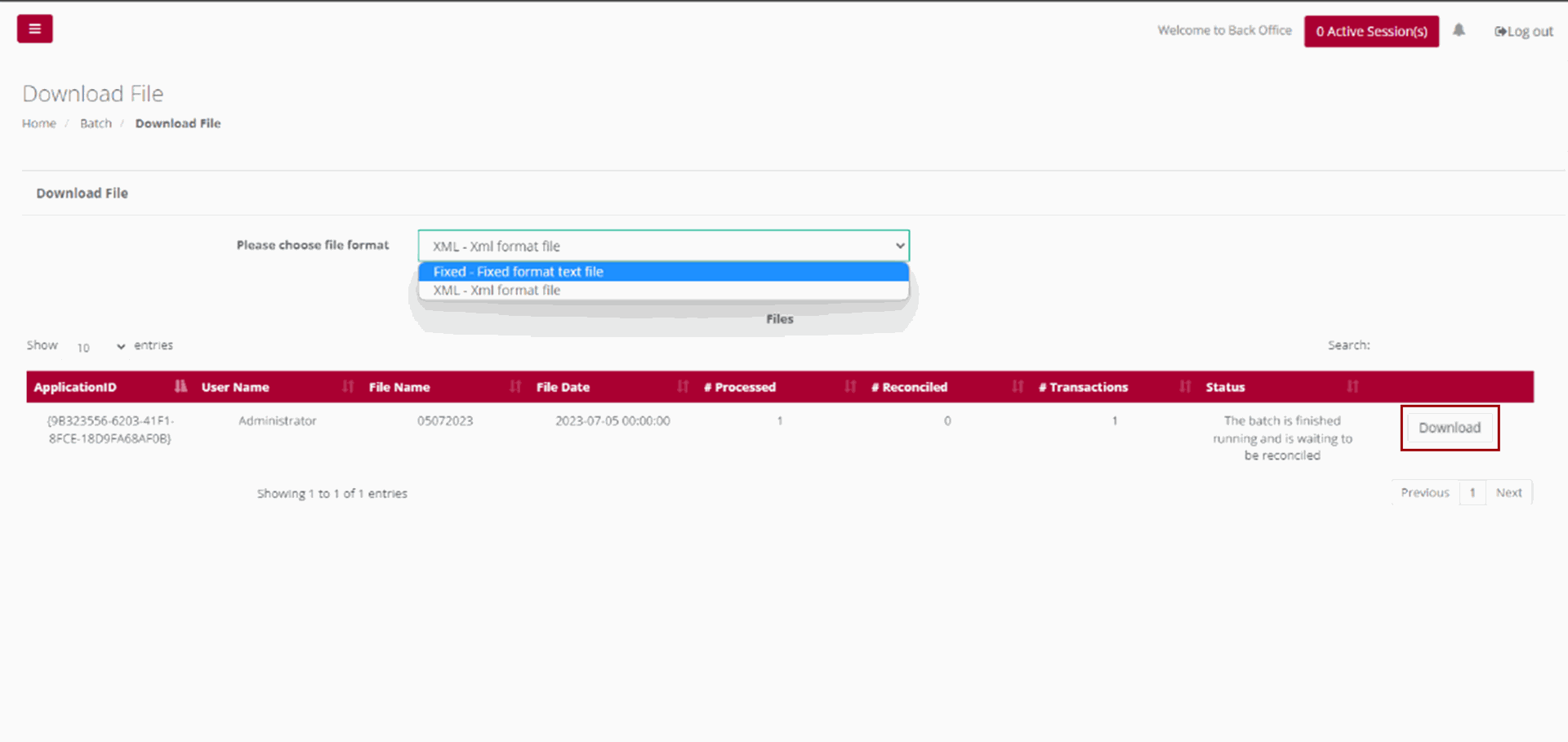
|
Please Note: If your file contains more than 10000 records, then the time in the message above will show 20 minutes. It is recommended that you click on the words Click Here and you will receive an email when your file is ready for retrieval.
|