Customize
Card Details Capture Layout
Purpose:
From the ‘Customise Card details capture Layout page, the Administrator can customise the look and feel of the payment page.
This is a preview of the defaulted payment page that cardholders will see.
Action:
From the main menu the user will navigate to: Lite - Configure Application.
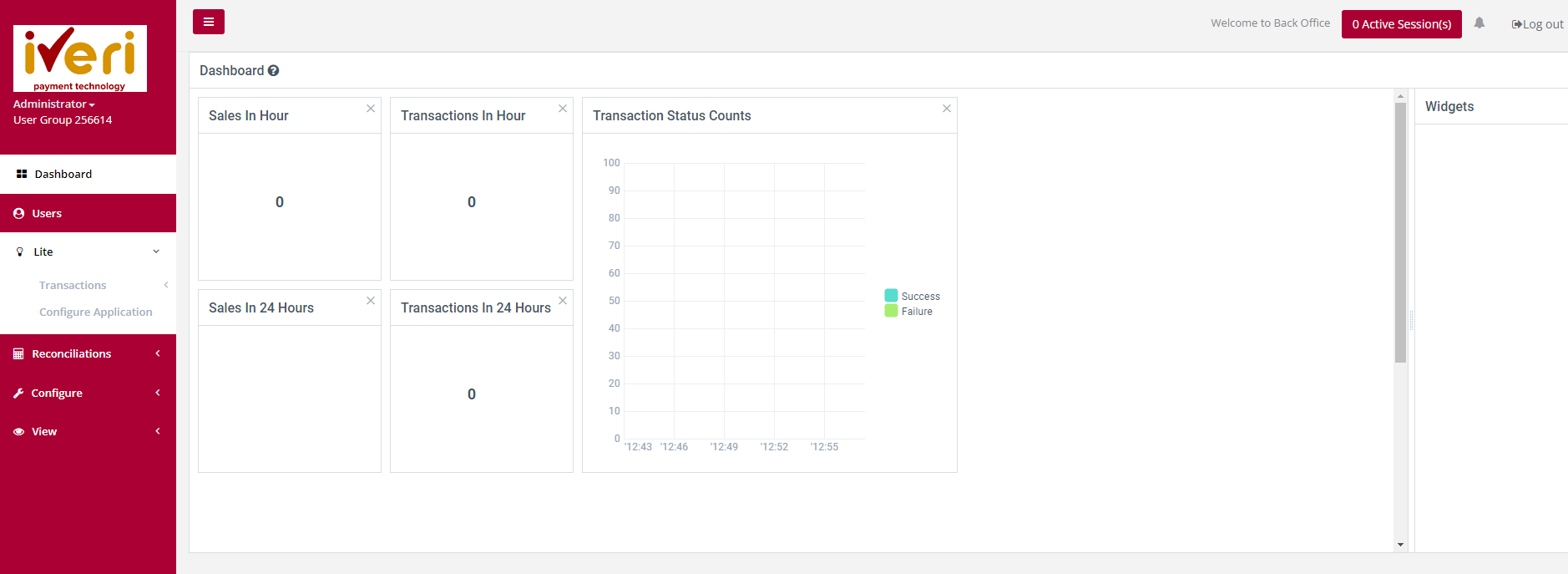
Action:
Select the applicable application ID.
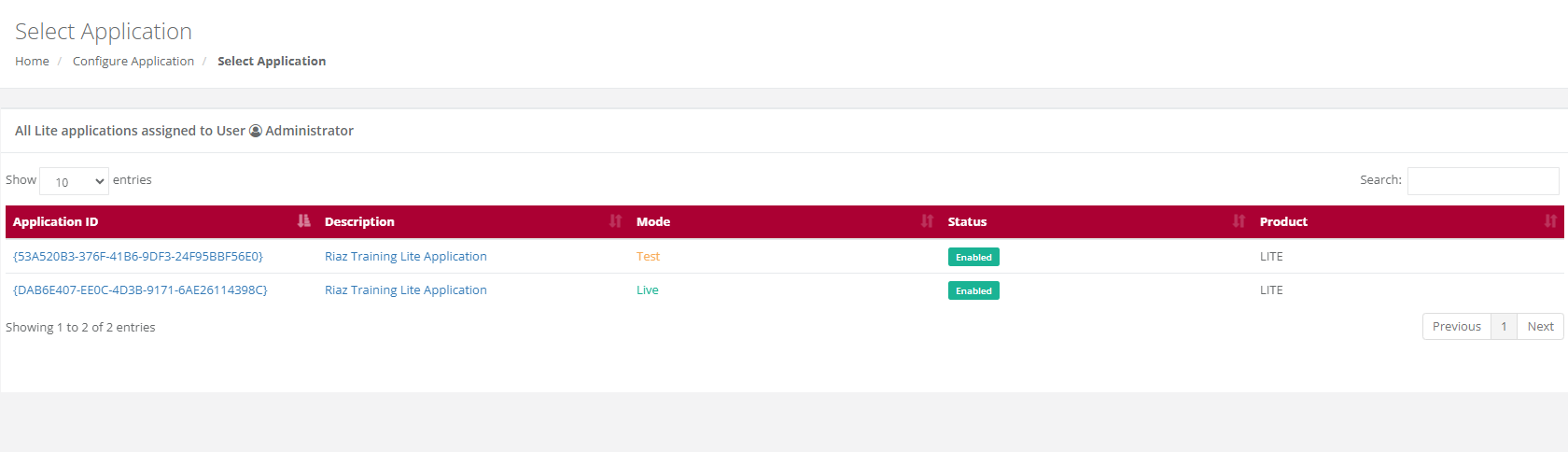
Action:
The user will select the 'Customise Card Details Capture Layout' tab.
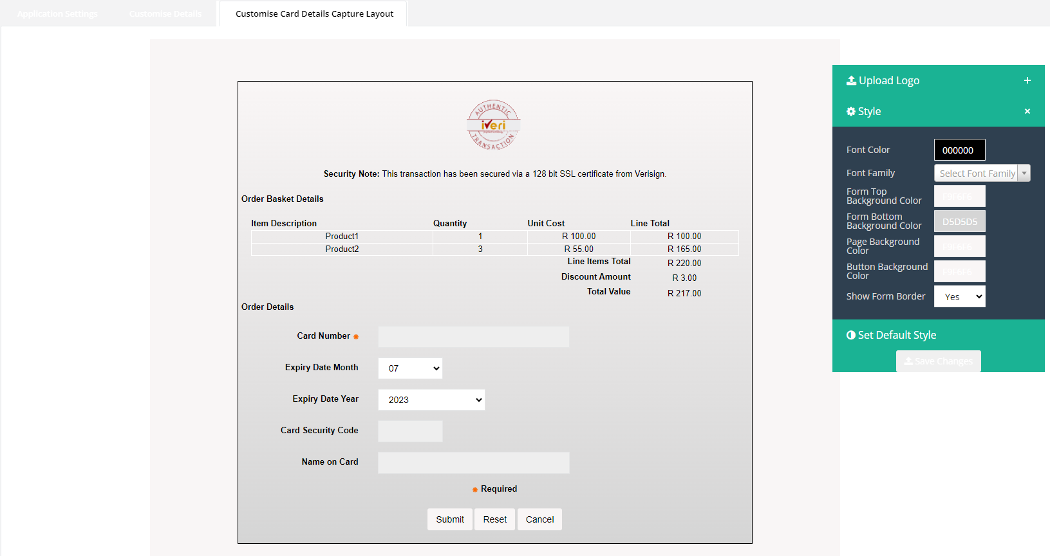
Action:
The user can upload the company logo to align with their company’s Corporate Identity. JPEG and PNG are the accepted file extensions.This can be done by clicking on the "Upload Logo" expansion button. The user will be able to access the assets from their PC and upload the file extension.
Under 'Style', the user will be able to customize the following:
- Font colour
- Font type
- Form top background colour
- Form bottom background colour
- Page background colour
- Button background colour
- Choose to have a border around the payment section
- Choose whether to display company logo on the payment page.
To customise the above, the user will do the following:
Action:
Expand on the "Style" tab.
Action:
Select which field to customise. In this example, we will customise the Background by click in the box provided. This will populate the colour spectrum.
The user can also utilise the RGB model and Hex code available to customise the colours according to their corporate identity.
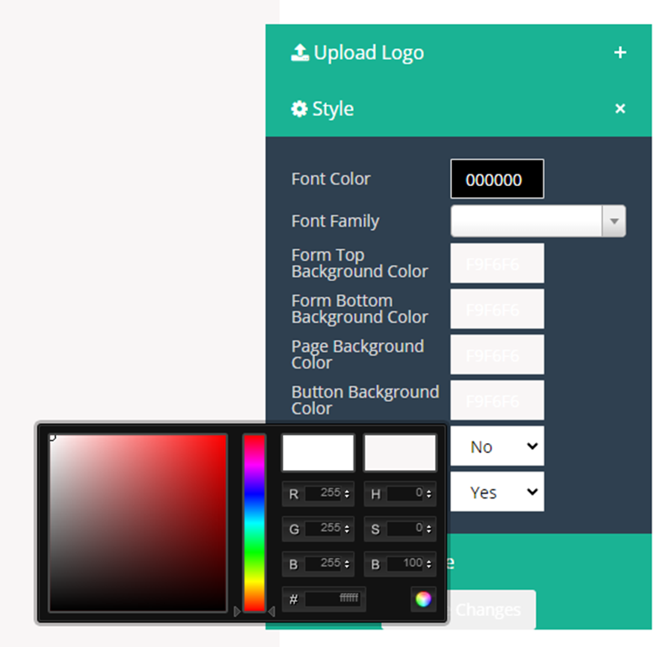
Action:
Once the user has customised the colour, they would need to click on the colour wheel, to maintain the changes they have made. Should the user not do so, the style will return to it's default setting.
Lastly, to save the changes that have been made, click on the "Save Changes" tab.
Please note:
If the user would like to reset to default settings, select the 'Ser Default Style'.